How to shrink thin-provisioned disks
Disk space is rare. I only have about 1 TB of SSD storage in my lab and I don’t like to waste too much of it. My hosts use NFS to connect to my Synology NAS, and even if I use the VAAI-NAS plugin, I use thin-provisioned disks only. Thin-provisioned disks tend to grow over time. If you copy a 1 GB file into a VM and you delete this file immediately, you will find that the VMDK is increased by 1 GB. This is caused by the guest filesystem. It marks the blocks of deleted files as free, even if it only deletes metadata and not the data itself. Later, the data is overwritten with new data, since the blocks are marked as free and the new data is written in there. VMware ESXi doesn’t know that the guest has marked blocks as free. So ESXi can’t shrink the thin-provisioned VMDK.
You can observe a similar behavior in case of VMFS and underlying thin-provisioned LUNs: If a VMDK is removed from a VMFS datastore, the underlying thin-provisioned LUN doesn’t show more free space. In this case, the VAAI UNMAP primitive can be used to tell the storage system which blocks are free and can be reclaimed. Some storage system that doesn’t support VAAI UNMAP use contiguous regions filled with zeros to identify reclaimable storage space. Before free space can be reclaimed, the VMFS has to be filled with zeros. A similar technique can be used to shrink thin-provisioned guest hard disks. Please note that I don’t want to focus on reclaiming space from underlaying LUNs. I’m only talking about shrinking thin-provisioned disks!
To shrink a thin-provisioned VMDK the guest filesystem has to be zeroed out. If you use Windows, you can use SDelete. In case of a unixoide OS (Linux, FreeBSD, Solaris…), use dd. After you have zeroed out the guest file system, you have to move the VM with Storage vMotion to another datastore. Now it’s getting complicated: You have to make sure that the legacy datamover (fsdm) is used for the Storage vMotion. There are three different datamovers:
- fsdm
- fs3dm, and
- fs3dm – hardware offload
The fsdm is the oldest and slowest datamover. The fs3dm and fs3dm with HW offload are newer. In case of the latter, the process is offloaded to the hardware using VAAI (Full Copy primitive). At this point, I’d like to refer to a blog post of Duncan Epping (Blocksize impact?) , who has highlighted the differences between the datamovers more detailed. The point is, that the fsdm doesn’t copy blocks that are filled with zeros. But how can I make sure, that the fsdm is used?
- Move the VM to a datastore with another blocksize
This can be difficult, because VMFS5 datastores have a block size of 1 MB, except they were upgraded from VMFS3. Simply create a new VMFS3 datastore and use it as destination.
- Move the VM from VMFS to NFS, from NFS to VMFS or from NFS to NFS
In this case fsdm will be used. Please note that fsdm will not be used if you move a VM from a VMFS5 to a VMFS5 datastore! In this case the fs3dm is used. This wouldn’t shrink the thin-provisioned VMDK. On the downside the fsdm is slow. Really slow. If you have a monster VM, a vMotion can take a looooong time (worth reading: “VMware Storage vMotion, Data Movers, Thin Provisioning, Barriers to Monster VM’s” by Michael Webster).
I wrote a PowerShell script that uses PowerShell remoting and VMwares PowerCLI cmdlets to do the following tasks:
- get a list of all local disks using Get-WmiObject
- zero-out filesystem on those disks
- move the VM to a destination datastore
- move the VM back to its source host and source datastore
For the moment, the script only works with Windows VMs. SDelete must be available in the VM. Make sure that you use the latest release of SDelete (currently 1.61). PowerShell remoting has to be enabled on the VMs. Feel free to use and/ or edit my script. To get this script working, please change the content of the variables for
- $PathToSDelete
- $VIServer
- $CredFile
- $Username
- $DstDS
- $DstDSHost and
- $ClusterName
according to your environment. The script skips VMs with active snapshots and VMs that have one or more ZeroedThick or EagerZeroedThick disks attached. Because the script use all local disks, it will also zero-out disks that were attached using in-guest iSCSI. So please be test the script in your lab until you try it in production.
This is an example for the output of the script:

Patrick Terlisten/ vcloudnine.de/ Creative Commons CC0
In this picture you can see, that the script processes one disk after another:
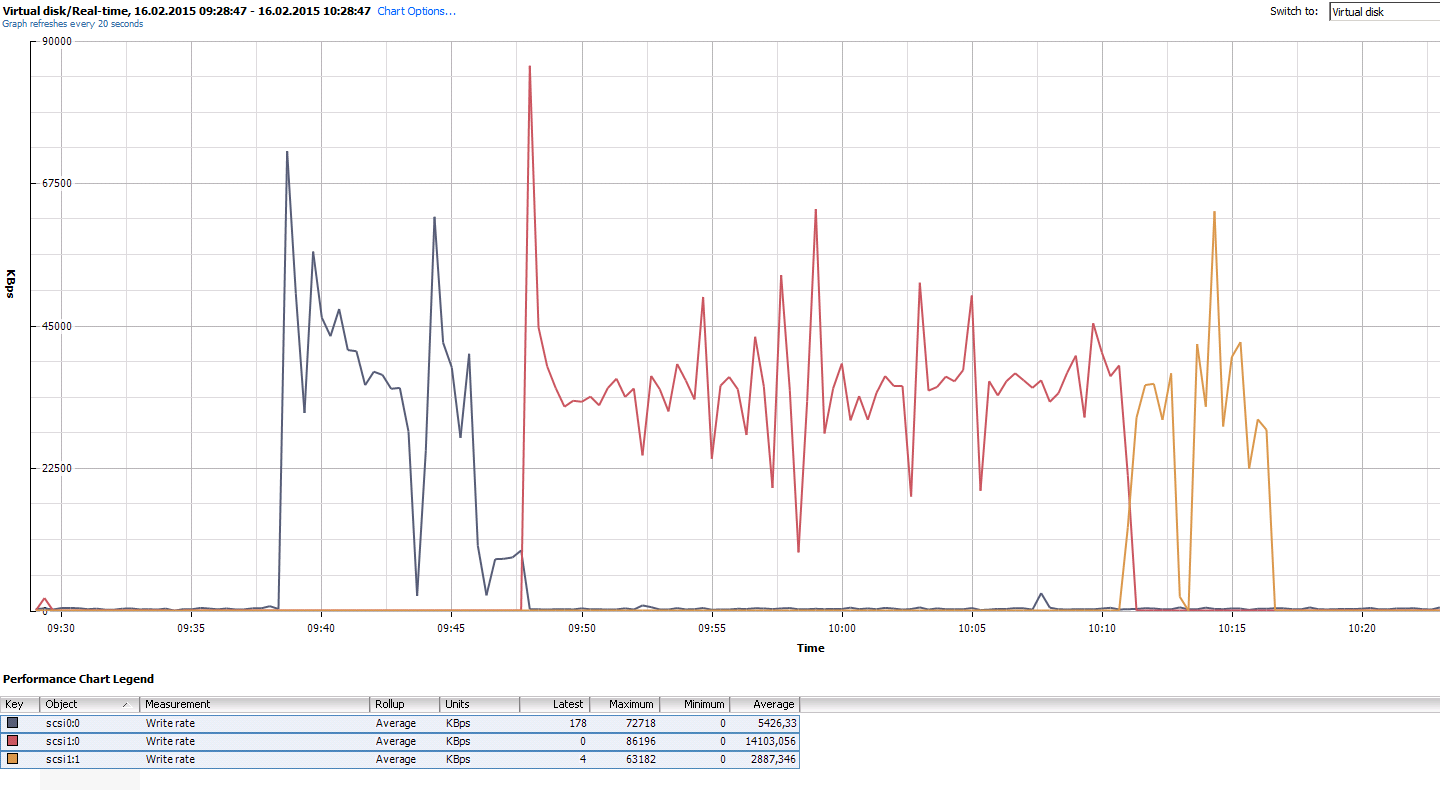
Patrick Terlisten/ vcloudnine.de/ Creative Commons CC0
This script is provided “AS IS” with no warranty expressed or implied. Run at your own risk. Please test the script in your lab.
| <# | |
| .SYNOPSIS | |
| No parameters needed. Just execute the script. | |
| .DESCRIPTION | |
| This script uses sdelete to zero-out all disks of a Windows VM. Afterwards, the VM | |
| is moved between datastores to reclaim zeroed space. | |
| History | |
| v1.3: Redesign. | |
| v1.2: Added function to zero-out all disks in a guest VM. WMI is used to fetch a | |
| list with all local disk (drivetype = 3). | |
| v1.1: The script now skips VMs with Snapshots and ZeroedThick or EagerZeroedThick | |
| disks | |
| v1.0: Initial version | |
| .EXAMPLE | |
| Reclaim-ThinVMDK | |
| .NOTES | |
| Author: Patrick Terlisten, patrick@blazilla.de, Twitter @PTerlisten | |
| This script is provided “AS IS” with no warranty expressed or implied. Run at your own risk. | |
| This work is licensed under a Creative Commons Attribution NonCommercial ShareAlike 4.0 | |
| International License (https://creativecommons.org/licenses/by-nc-sa/4.0/). | |
| .LINK | |
| https://www.vcloudnine.de | |
| #> | |
| ### Please change the content of the variables for $PathToSDelete, $VIServer | |
| ### $CredFile, $Username, $DstDS, $DstDSHost and $ClusterName according to your environment. | |
| # Path to SDelete and command to exectue. Please make sure that you use the latest version 1.61! | |
| $PathToSDelete ='C:\Windows\sdelete.exe' | |
| $SDeleteCommandLine = 'sdelete -q -z' | |
| # vCenter Server | |
| # I recommend to create a new VICredentialStoreItem and use this to connect to the vCenter Server | |
| $VIServer = 'vcenter.domain.tld' | |
| # To create an encrypted password file, execute the following command | |
| # Read-Host -AsSecureString | ConvertFrom-SecureString | Out-File securestring.txt | |
| # Fill $CredFile with path to securesting.txt. Please make sure that you create the | |
| # $CredFile with the user that is running this script. | |
| $CredFile = 'C:\PATH\TO\securestring.txt' | |
| $Username = 'DOMAIN\USERNAME' | |
| $Password = (Get-Content $CredFile | ConvertTo-SecureString) | |
| $Cred = New-Object System.Management.Automation.PSCredential ($Username, $Password) | |
| # Set destination datastore. Can be a local or shared VMFS datastore. | |
| # If a local datastore is used, $DstDSHost must be set. In case of a shared datastore | |
| # set $DstDSHost to $null. | |
| $DstDS = 'DATASTORE-NAME' | |
| $DstDSHost = 'esx-host.domain.tld' | |
| #$DstDSHost = $null | |
| # Name of vSphere Cluster | |
| $ClusterName = 'VSPHERE-CLUSTER' | |
| # Connect to vCenter Server. VICredentialStoreItem is used for connection. Otherwise change | |
| # parameters and add -User -Password | |
| Write-Host "`n" | |
| Write-Host "Connecting to vCenter Server $VIServer" -ForegroundColor Green | |
| Connect-VIServer $VIServer | Out-Null | |
| # Build an array with all Windows VMs | |
| $SrcVM = (Get-Cluster $ClusterName | Get-VM | Where-Object { $_.Guest.OSFullName -like '*Windows*' }) | |
| # Debug: Run only for specific VM | |
| #$SrcVM = (Get-VM | Where { $_.Name -like "vmname" }) | |
| # For every object in the array... | |
| $SrcVM | ForEach-Object { | |
| # Tell me what you're doing.. | |
| Write-Host "`n" | |
| Write-Host "### Processing VM $_ ###" -ForegroundColor Green | |
| # Check for ZeroedThick and EagerZeroedThick disks | |
| $DiskFormat = ((Get-HardDisk $_).StorageFormat | Select-Object -uniq) | |
| If ( $DiskFormat -like '*Thick*' ) { | |
| Write-Host "`n" | |
| Write-Host "ERROR: At least one disk on VM $_ is of type ZeroedThick or EagerZeroedThick. Skipping this VM" -ForegroundColor Red | |
| } | |
| else { | |
| # Check for Snapshots | |
| $NumberOfSnaps = (Get-VM $_ | Get-Snapshot) | |
| If ($NumberOfSnaps.Count -gt 0) { | |
| Write-Host "`n" | |
| Write-Host "ERROR: VM $_ has at least one active snaphost. Skipping this VM" -ForegroundColor Red | |
| } | |
| elseif ($NumberOfSnaps.Count -eq 0) { | |
| # Set source datastore | |
| $SrcDS = ((Get-HardDisk $_).Filename).Split('[')[1].Split(']')[0] | |
| # Set source host | |
| $SrcHost = (Get-VM $_ | Get-VMHost).name | |
| # Initiate new PSSession | |
| $RemotePSSession = New-PSSession -ComputerName $_.Guest.HostName -Credential $Cred | |
| # Tell me what you're doing... | |
| Write-Host "Starting to zero-out volumes on VM $_. Calling Invoke-Command to run SDelete. To be honest: This can take some time... Check the Task Manager inside the VM for a running sdelete.exe process." -ForegroundColor Green | |
| # Test if SDelete exist. If yes, zero-out all disks | |
| $ExitCodeInvokeCommand = Invoke-Command -Session $RemotePSSession -ArgumentList $PathToSDelete, $SDeleteCommandLine -ScriptBlock { | |
| # This is the sdelete commandline which is used in the GetWmiObject invocation | |
| $CommandlineInGuest = $args[1] | |
| # Test for SDelete and run SDelete | |
| If (Test-Path $args[0]) { | |
| Get-WmiObject win32_logicaldisk| Where-Object { $_.drivetype -eq 3 } | ForEach-Object { cmd.exe /c $CommandlineInGuest $_.name } | Out-Null | |
| $ErrorCode = 0 | |
| } Else { | |
| $ErrorCode = 1 | |
| }; $ErrorCode | |
| } | |
| # Remove PSSession | |
| Remove-PSSession $_.Guest.HostName | |
| # If SDelete was found and zero-out has completed, move VM to $DstDS and then back to $SrcDS and $SrcHost | |
| If ($ExitCodeInvokeCommand -eq 0) { | |
| # Move-VM is used to SvMotion the VM to the destination datastore using the original DiskStorageFormat (should be always thin) | |
| # If a local datastore is used as destination, the VM is moved to the host with the local datastore an then later back to its source host | |
| If ($DstDSHost -eq $Null) { | |
| Write-Host "Exitcode of Invoke-Command was $ExitCodeInvokeCommand. Everything seems to be fine. Moving VM $_ to $DstDS." -ForegroundColor Green | |
| Move-VM -VM $_ -Datastore $DstDS -DiskStorageFormat $DiskFormat | Out-Null | |
| } Else { | |
| Write-Host "Exitcode of Invoke-Command was $ExitCodeInvokeCommand. Everything seems to be fine. Moving VM $_ to $DstDS on $DstDSHost." -ForegroundColor Green | |
| Move-VM -VM $_ -Destination $DstDSHost -Datastore $DstDS -DiskStorageFormat $DiskFormat | Out-Null | |
| } | |
| # Move-VM is used to SvMotion the VM back to its original datastore using the original DiskStorageFormat | |
| Write-Host "Moving VM back to $SrcDS on $SrcHost and ." -ForegroundColor Green | |
| Move-VM -VM $_ -Destination $SrcHost -Datastore $SrcDS -DiskStorageFormat $DiskFormat | Out-Null | |
| } | |
| # If $ExitCodeInvokeCommand -eq 1, sdelete.exe wasn't found. Skip this VM. | |
| elseif ( $ExitCodeInvokeCommand -eq 1 ) { | |
| Write-Host "`n" | |
| Write-Host 'SDelete was not found. Skipping this VM' -ForegroundColor Red | |
| } | |
| } | |
| } | |
| } | |
| # Disconnect from vCenter Server | |
| Write-Host "`n" | |
| Write-Host "Disconnecting from vCenter Server $VIServer" -ForegroundColor Green | |
| Disconnect-VIServer $VIServer -Force -Confirm:$false | Out-Null |
