The beginning of a deep friendship: Me & PernixData FVP 2.0
I’m a bit late, but better late than never. Some days ago I installed PernixData FVP 2.0 in my lab and I’m impressed! Until this installation, solutions such as PernixData FVP or VMware vSphere Flash Read Cache (vFRC) weren’t interesting for me or most of my customers. Some of my customers played around with vFRC, but most of them decieded to add flash devices to their primary storage system and use techniques like tiering or flash cache. Especially SMB customers had no chance to use flash or RAM to accelerate their workloads because of tight budgets. With decreasing costs for flash storage, solutions like PernixData FVP and VMware vSphere Flash Read Cache (vFRC) getting more interesting for my customers. Another reason was my lab. I simply hadn’t the equipment to play around with that fancy stuff. But things have changed and now I’m ready to give it a try.
The environment
For the moment I don’t have any SSDs in my lab servers, so I have to use RAM for acceleration. I will add some small SSDs later. Fortunately PernixData FVP 2.0 supports NFS and I can use host memory to accelerate my lab workloads.
The installation
I have installed PerniXata FVP 2.0 in my lab and deployed the host extension with the vSphere Update Manager to three of my lab hosts.
PernixData FVP consists of three components:
- Host Extension
- Management Server running on a Windows Server
- UI Plugin for the vSphere C# and vSphere Web Client
The management server needs a MS SQL database and it installs the 64 bit version of Oracle Java SE 7. For a PoC or a small deployment, you can use the Express version of Microsoft SQL Server 2012. I installed the management server onto one of my Windows 2008 R2 servers. This server hosts also my vSphere Update Manager, so I had already a MS SQL database in place. I had some trouble right after the installation, because I missed to enable the SQL Browser service. This is clearly stated in the installation guide. So RTFM. ;)
NOTE: The Microsoft® SQL Server® instance requires an enabled TCP/IP protocol even if the database is installed locally. Additional details on enabling TCP/IP using the SQL Server Configuration Manager can be found here. If using a SQL Named Instance, as in the example above, ensure that the SQL Browser Service is enabled and running. Additional details on enabling the SQL Browser Service can be found here.
After I had fixed this, the management server service started without problems and I was able to install the vSphere C# client plugin. You need the plugin to manage FVP, but the plugin installation is only necessary, if you want to use the vSphere C# client. You don’t have to install a dedicated plugin for the vSphere Web Client.
To install the host extension, you can simply import the host extension into the vSphere Update Manager, build a host extension baseline, attach it to the hosts (or the cluster, datacenter object etc.) and remediate them. The hosts will go into the maintenance mode, install the host extension and then exit maintenance mode. A reboot of the hosts is not necessary!
Right after the installation, I created my first FVP cluster. The trial period starts with the installation of the management server. There is no special trial license to install. Simply install the management server and deploy the host extension. Then you have 30 days to evaluate PernixData FVP 2.0.
Both steps, the installation of the host extension using the vSphere Update Manager, as well as the installation of the Management server, are really easy. You can’t configure much, and you don’t need to configure much. You can customize the network configuration (what vMotion network or which ports should be used), you can blacklist VMs and select VADP VMs. Oh, and you can re-enable the “Getting started” started screen. Good for the customer, bad for the guy who’s payed to install FVP. ;) Nothing much to do. But I like it. It’s simple and you can quickly get started.
First impressions
My FVP cluster consists of three hosts. Because I don’t have any SSDs for the moment, I uses host memory to accelerate the workload. During my tests, 15 VMs were covered by FVP and they ran workloads like Microsoft SQL Server, Microsoft Exchange, some Linux VMs, Windows 7 Clients, Fileservices, Microsoft SCOM. I also played with Microsoft Exchange Jetstress 2013 in my lab. A mixed bag of different applications and workloads. A picture says more than a 1000 words. This is a screenshot of the usage tab after about one week. Quite impressive and I can confirm, that FVP accelerates my lab in a noticeable way.
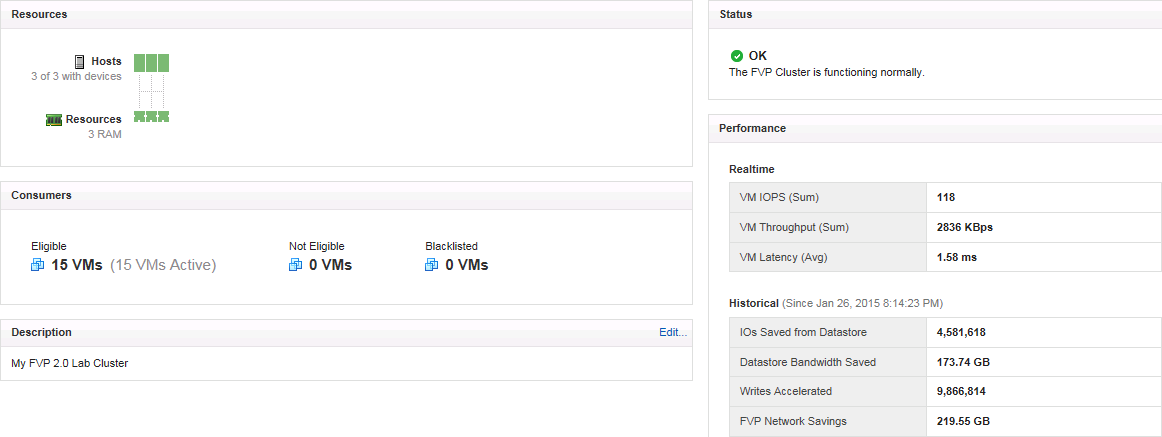
Patrick Terlisten/ vcloudnine.de/ Creative Commons CC0
I’ve enabled FVP on Monday evening. Check the latency diagram, that I’ve taken from vCenter. See the latencies dropping on Monday evening? The peaks during the week were caused by my tests.
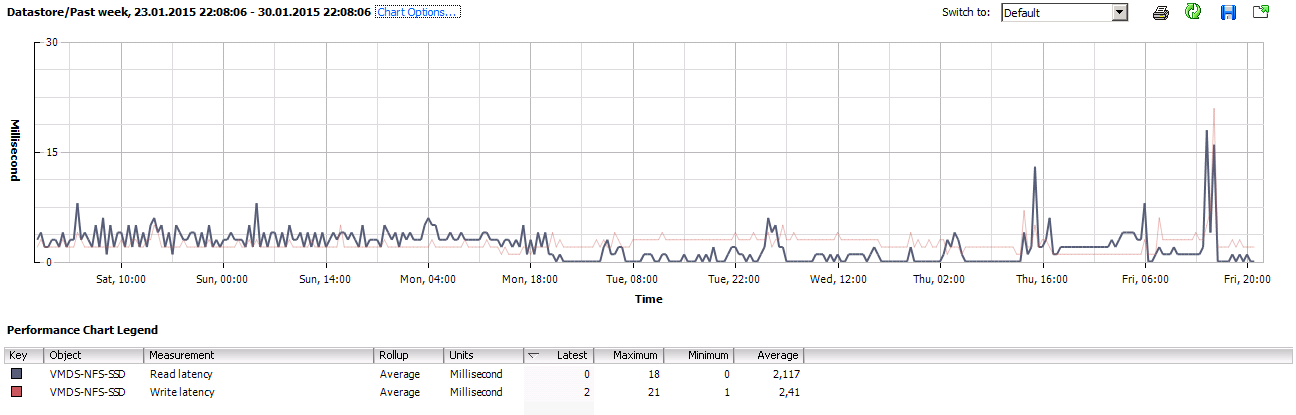
Patrick Terlisten/ vcloudnine.de/ Creative Commons CC0
Final words
Now it’s time to convince my sales colleagues to sell PernixData FVP. Or some customers read this blog post and ask my sales colleagues for PernixData. ;) I am totally convinced of this solution. You can buy PernixData FVP in different editions:
- FVP Enterprise: No limit on the number of hosts or VMs
- FVP Subscription: FVP Enterprise purchased using a subscription model
- FVP Standard: No limit on the number of hosts or VMs. Perpetual license only. No support for Fault Domains, Adaptive Resource Management and Disaster Recovery integration (only in FVP Enterprise).
- FVP VDI: Exclusively for VDI (priced on a per VM basis)
- FVP Essentials Plus: FVP Standard that supports 3 hosts and accelerates up to 100 VMs. This product can only be used with VMware vSphere Essentials (Plus).
If you’re interested in a PoC or demo, don’t hesitate to contact me.
I’d like to thank Patrick Schulz, Systems Engineer DACH at PernixData, for his support! I recommend to follow him on Twitter and don’t foget to take a look at his blog.
