Update OS or reinstall DataCore SANsymphony-V Storage Server
Sometimes you have to update the OS of your DataCore Storage Server, or the server is crashed and you have to reinstall it. In both cases, a configuration backup is the starting point. The procedure remains the same, regardless if it’s an update or a reinstall after a server crash:
- Install Windows Server OS
- Copy configuration backup file to C:\Program Files\DataCore\SANsymphony\Recovery
- Install DataCore SANsymphony-V
Take a backup
You can take the configuration backup on different ways:
- Using the DataCore SANsymphony-V Management Console
- Using the SANsymphony-V Cmdlets for Windows PowerShell
Regardless of how you take the backup, be sure that you have a valid backup! I recommend to take backups in a regular and automated fashion, e.g. with a PowerShell script. I have written such a script in the past: Backup DataCore SANsymphony-V config using PowerShell
You can take the backup with the DataCore SANsymphony-V Management Console by right clicking the server group and then select “Backup Configuration” from the context menu.
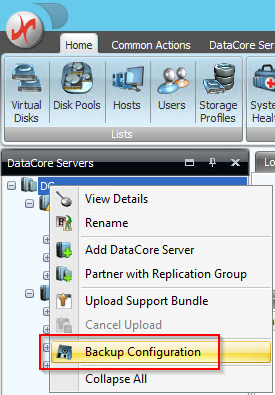
Patrick Terlisten/ vcloudnine.de/ Creative Commons CC0
When you use the PowerShell, you have to execute three different Cmdlets:
- Connect-DcsServer to make a connection to the server group
- Set-DcsBackupFolder to set the location of the backup folder
- Backup-DcsConfiguration to backup the configuration and store it in the backup folder
The Cmdlets take the configuration backup for all servers in the server group! Make sure that you copy the configuration backups to a safe location. Make sure that you copy a valid backup of each server in the server group. On thing is important: If you take the backups online (DataCore Storage Server is running!), then you will see full recoveries in case of a restore. If you plan to reinstall a DataCore Storage Server, stop the DataCore Storage Server and then take the configuration backup. In case of a clean shutdown, only log recoveries will be necessary.
Restore the backup
Disconnect backend and mirror ports before you reinstall the OS! Install the Windows OS according to the DataCore guidelines (meet the prerequisites, read the know errors with 3rd party components PDF, check name resolution etc.). Make sure that you install the same build of DataCore SANsymphony-V that was used prior the reinstallation. Don’t install newer or older builds! Install exactly the build that was used when taken the configuration backup. Create the folder structure “C:\Program Files\DataCore\SANsymphony\Recovery” and copy the ZIP file into it. Start the DataCore SANsymphony-V installation. You will be prompted during the installation, that a saved configuration was found.
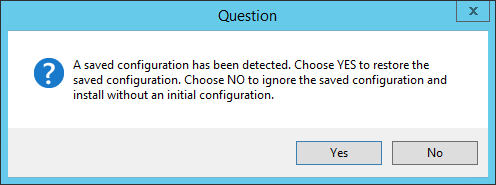
Patrick Terlisten/ vcloudnine.de/ Creative Commons CC0
If not, log a call at DataCore or follow the instructions in the DataCore online help. You also need the DcsAdmin password during the installation! I hope you have written it down somewhere. ;) After finishing the installation, shutdown the server and reconnect backend and mirror ports. Power-on the server and open the SANsymphony-V Management Console. If everything’s fine, start the DataCore Storage Server and watch the mirror recoveries. Take a configuration backup and support bundles. Proceed with the next servers in the server group.
Final words
The process is quite simple. If you’re unsure about the correct steps, log a call at the DataCore support or take a look into the DataCore online help. Don’t try in-place upgrades to update the OS. I also don’t recommend to take images of running storage servers. Just reinstall the OS and use configuration backups to restore the configuration.
